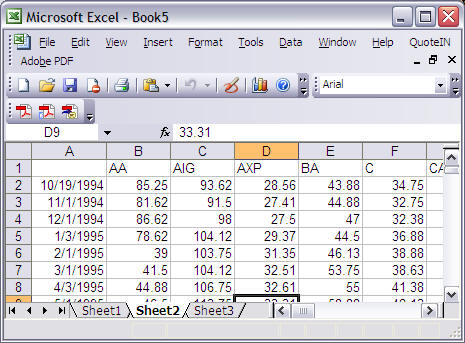
Smart Workbooks and the Efficient Portfolio Module
A smart workbook contains the required settings for the Efficient portfolio module such that you can read it in, click OK and immediately start working with the data. To convert a spreadsheet into a smart workbook continue with the following steps.
Step 1:
Suppose you have a spreadsheet that has the history of prices for the set of securities you are interested in working with. For example consider the following Excel worksheet:
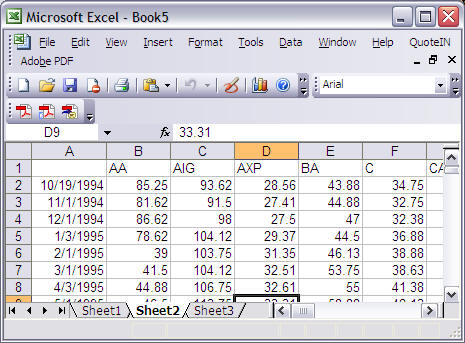
This contains the current set of DJIA stocks plus the S&P 500 stock index. The raw price data starts in column B through to AF and rows from 2 through to 134.
Step 2: Converting to a Smart Sheet
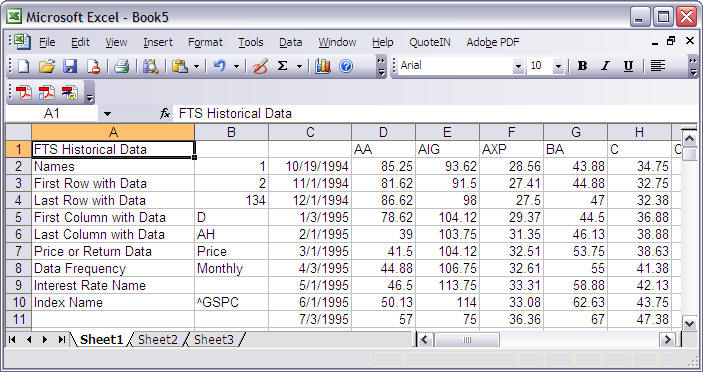
Smart Information must start in Cell A1 as above.
Cell A1: This cell must contain: FTS Historical Data
The remaining cells are self explanatory. The numbers refer to the relevant row in Excel. Columns are provided as letters e.g., D, AH
Cell A7: Enter either Price or Return depending upon whether you have historical prices or returns.
Data Frequency is either Daily, Weekly or Monthly.
If you are entering historical interest rate information you need to provide the name of this security in Cell A9 (not entered in the above so no interest rate information is provided.
Index Name is the name of the index to be used to compute betas etc., relative to. This is the ticker code (Yahoo) ^GSPC
Now the spreadsheet is ready to be automatically processed by the Efficient Portfolio Module.
You can return to the General Help.